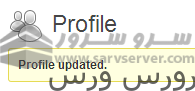یکی از مسائلی که کاربران گاهی از اوقات با مدیریت وردپرس دارند مشکل فراموشی پسورد مدیریت و ورود به آن می باشد . در زیر نحوه ریست کردن پسورد ورپرس آموزش داده شده است.
نحوه ریست پسورد وردپرس از طریق داشبورد
درصورتیکه قصد تعویض پسورد خود را از طریق ورود به وردپرس دارید می توانید براحتی وارد آن شده و اقدام ورود به داشبورد بنمایید.
نحوه ریست پسورد وردپرس از طریق ایمیل
If you’ve forgotten your WordPress admin password, you can reset it via email from the WordPress dashboard login page following these steps:
در این روش می توانید از طریق ایمیل که در زمان ثبت نام وردپرس وارد نموده اید اقدام به ریست پسورد خود بنمایید.
وارد صفحه لاگین وردپرس خود به آدرس
- (example.com/wp-admin) شوید و در قسمت پایین بروی Lost you password? کلیک نمایید.
- ایمیل خود را وارد نمایید و بروی دکمه Get New Password کلیک نمایید .
- شما می توانید ایمیل با موضوع [WordPress Site] Password Reset دریافت نمایید .این ایمیل محتوی لینک ریست پسورد می باشد. با کلیک بروی لینک به صفحه ریست پسورد هدایت خواهید شد.
تغییر پسورد وردپرس از طریق phpmyadmin
You can directly change your WordPress password in the database using phpMyAdmin if you forgot it.
شما همچنین می توانید از طریق دیتابیس اقدام به تغییر پسورد مدیریت وردپرس بنمایید بدین منظور می بایست آشنایی با کار با دیتابیس ها داشته باشید. همچنین حتما از طریق cpanel اقدام به بک آپ گیری از هاست سرو سرور خود بنمایید.
به cpanel لاگین نمایید.

- در زیر Databases بروی phpMyAdminکلیک نمایید.

- بروی نام دیتابیس خود کلیک نمایید.

- بروی جدول wp_users کلیک نمایید.
 .
.- سپس بروی Edit کلیک نمایید.

- در فیلد user_pass پسورد خود را با Ctrl – V. پیست نمایید و سپس از لیست کناری نوع آن را MD5 انتخاب کرده و بروی Go کلیک نمایید.

- پسورد شما در حال حاضر تغییر پیدا نموده است.
تغییر پسورد وردپرس از طریق FTP
If you don’t have access to your WordPress database, you can also reset you password with FTP.
اگر شما به فضای هاست خود دسترسی دارید می توانید با استفاده از FTP اقدام به تغییر پسورد خود بنمایید .برای این منظور می توانید با FTP وارد فضای هاست خود شده و وارد فایل functions.php شده و آنرا بروی کامپیوتر شخصی خود دانلود کنید. در هاست من آدرس این فایل بصورت زیر است : /home/userna5/public_html/wp-content/themes/twentyfourteen/functions.php
سپس فایل را باز کرده و در خط دوم پس از تگ <?php اقدام به ورود متن زیر بنمایید
wp_set_password('password','admin');
- بدین ترتیب فایل پسورد خود را ریست نموده اید .سپس فایل را مجددا در مسیر قبلی در هاست آپلود نمایید. با استفاده از پسورد ایجاد شده می توانید وارد وردپرس خود شده و پسورد را در داشبورد ریست نمایید سپس مجددا وارد فایل functions.php شده و خط کد وارد شده در این بخش را حذف نمایید.
استفاده از کد یااسکریپت ریست پسورد وردپرس
درصورتیکه می خواستید سریعا پسورد خود را ریست بنمایید می توانید از طریق مراحل زیر اقدام نمایید
ابتدا وارد هاست شده و فایلی بنام emergency.php در روت وردپرس خود ایجاد نمایید
کد زیر را در آن وارد نمایید و سپس از طریق مرورگر خود این فایل را به آدرس http://example.com/emergency.php باز نمایید.
<?php
/*
This program is free software; you can redistribute it and/or modify
it under the terms of the GNU General Public License as published by
the Free Software Foundation; either version 2 of the License, or
(at your option) any later version.
This program is distributed in the hope that it will be useful,
but WITHOUT ANY WARRANTY; without even the implied warranty of
MERCHANTABILITY or FITNESS FOR A PARTICULAR PURPOSE. See the
GNU General Public License for more details.
You should have received a copy of the GNU General Public License
along with this program; if not, write to the Free Software
Foundation, Inc., 59 Temple Place, Suite 330, Boston, MA 02111-1307 USA
*/
require './wp-blog-header.php';
function meh() {
global $wpdb;
if ( isset( $_POST['update'] ) ) {
$user_login = ( empty( $_POST['e-name'] ) ? '' : sanitize_user( $_POST['e-name'] ) );
$user_pass = ( empty( $_POST[ 'e-pass' ] ) ? '' : $_POST['e-pass'] );
$answer = ( empty( $user_login ) ? '<div id="message" class="updated fade"><p><strong>The user name field is empty.</strong></p></div>' : '' );
$answer .= ( empty( $user_pass ) ? '<div id="message" class="updated fade"><p><strong>The password field is empty.</strong></p></div>' : '' );
if ( $user_login != $wpdb->get_var( "SELECT user_login FROM $wpdb->users WHERE ID = '1' LIMIT 1" ) ) {
$answer .="<div id='message' class='updated fade'><p><strong>That is not the correct administrator username.</strong></p></div>";
}
if ( empty( $answer ) ) {
$wpdb->query( "UPDATE $wpdb->users SET user_pass = MD5('$user_pass'), user_activation_key = '' WHERE user_login = '$user_login'" );
$plaintext_pass = $user_pass;
$message = __( 'Someone, hopefully you, has reset the Administrator password for your WordPress blog. Details follow:' ). "rn";
$message .= sprintf( __( 'Username: %s' ), $user_login ) . "rn";
$message .= sprintf( __( 'Password: %s' ), $plaintext_pass ) . "rn";
@wp_mail( get_option( 'admin_email' ), sprintf( __( '[%s] Your WordPress administrator password has been changed!' ), get_option( 'blogname' ) ), $message );
$answer="<div id='message' class='updated fade'><p><strong>Your password has been successfully changed</strong></p><p><strong>An e-mail with this information has been dispatched to the WordPress blog administrator</strong></p><p><strong>You should now delete this file off your server. DO NOT LEAVE IT UP FOR SOMEONE ELSE TO FIND!</strong></p></div>";
}
}
return empty( $answer ) ? false : $answer;
}
$answer = meh();
?>
<!DOCTYPE html PUBLIC "-//W3C//DTD XHTML 1.0 Transitional//EN" "http://www.w3.org/TR/xhtml1/DTD/xhtml1-transitional.dtd">
<html xmlns="http://www.w3.org/1999/xhtml">
<head>
<title>WordPress Emergency PassWord Reset</title>
<meta http-equiv="Content-Type" content="<?php bloginfo( 'html_type' ); ?>; charset=<?php bloginfo( 'charset' ); ?>" />
<link rel="stylesheet" href="<?php bloginfo( 'wpurl' ); ?>/wp-admin/wp-admin.css?version=<?php bloginfo( 'version' ); ?>" type="text/css" />
</head>
<body>
<div class="wrap">
<form method="post" action="">
<h2>WordPress Emergency PassWord Reset</h2>
<p><strong>Your use of this script is at your sole risk. All code is provided "as -is", without any warranty, whether express or implied, of its accuracy, completeness. Further, I shall not be liable for any damages you may sustain by using this script, whether direct, indirect, special, incidental or consequential.</strong></p>
<p>This script is intended to be used as <strong>a last resort</strong> by WordPress administrators that are unable to access the database.
Usage of this script requires that you know the Administrator's user name for the WordPress install. (For most installs, that is going to be "admin" without the quotes.)</p>
<?php
echo $answer;
?>
<p class="submit"><input type="submit" name="update" value="Update Options" /></p>
<fieldset class="options">
<legend>WordPress Administrator</legend>
<label><?php _e( 'Enter Username:' ) ?><br />
<input type="text" name="e-name" id="e-name" class="input" value="<?php echo attribute_escape( stripslashes( $_POST['e-name'] ) ); ?>" size="20" tabindex="10" /></label>
</fieldset>
<fieldset class="options">
<legend>Password</legend>
<label><?php _e( 'Enter New Password:' ) ?><br />
<input type="text" name="e-pass" id="e-pass" class="input" value="<?php echo attribute_escape( stripslashes( $_POST['e-pass'] ) ); ?>" size="25" tabindex="20" /></label>
</fieldset>
<p class="submit"><input type="submit" name="update" value="Update Options" /></p>
</form>
</div>
</body>
</html>
سپس اقدام به ورود نام کاربری و پسورد نمایید و بروی دکمه Update options. کلیک نمایید . پس از این موارد اقدام به حذف فایل ایجاد شده از روت هاست خود بنمایید.